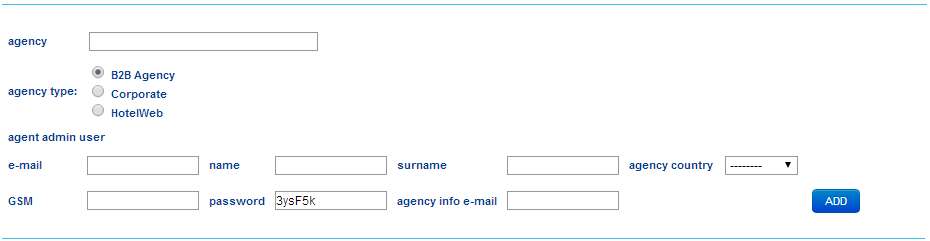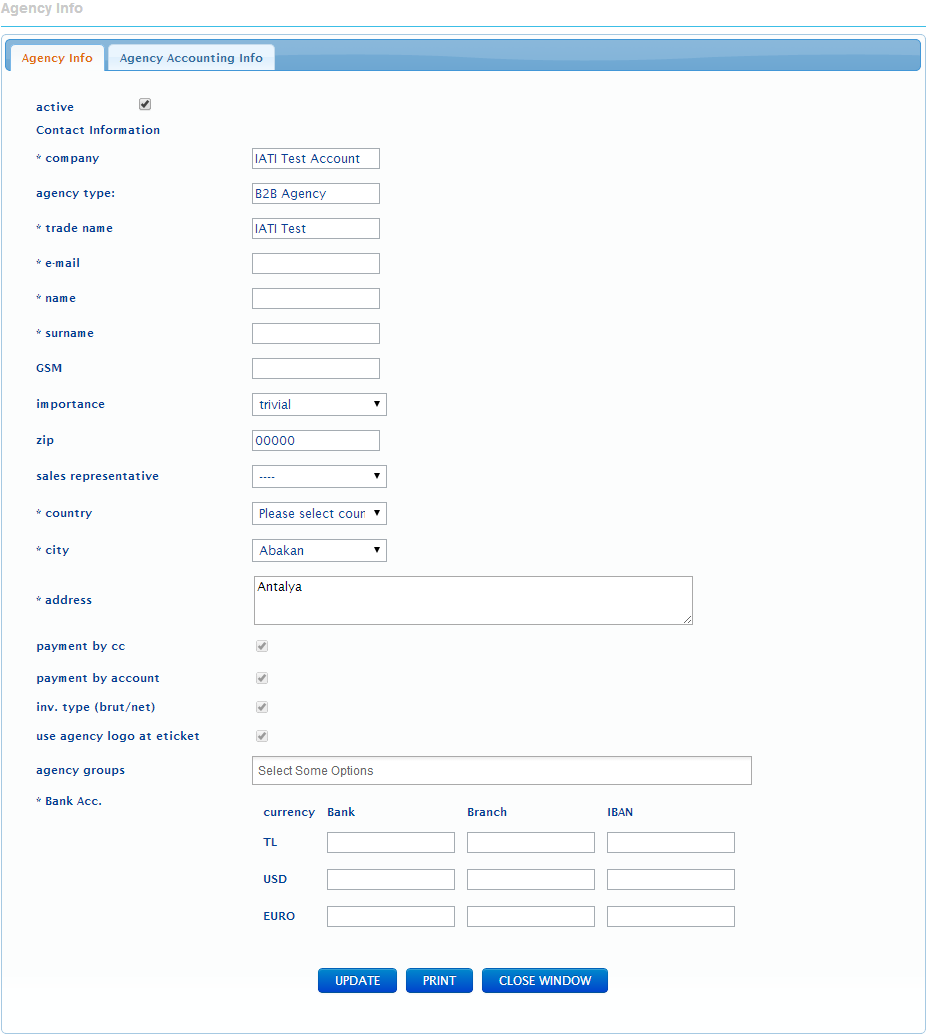add agency
You can add any new agency manually (in case if there is a problem with the web registration and data was not loaded automatically).
Fill in all information and press ADD. System will generate a password that you can change manually. CRO’s employee should email the password to agency admin user.
Attention: Flight change/cancellation notifications are automatically sent to user and agency by e-mail. For this reason, please ensure e-mail addresses are valid.
Click LIST to display agency among existing ones. Please ensure the field “active” is check marked.
Set valid payment methods for agency. If you have not integrated your own Virtual POS in your account, then remove the authority of payment by Credit Card.
Checkmark use agency logo at ticket to let agency print its own logo on e-ticket itinerary and voucher.
Click DELETE button to delete or re-add the agency.
For deactivation of the agency please delete checkmark in the field “active”
To check /add the agency data, please click at its name to display agency profile. Here you can check/add/delete the information that is needed. If you have made any modifications, please press UPDATE.